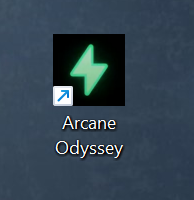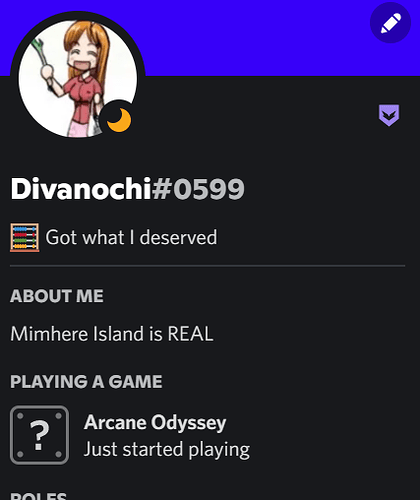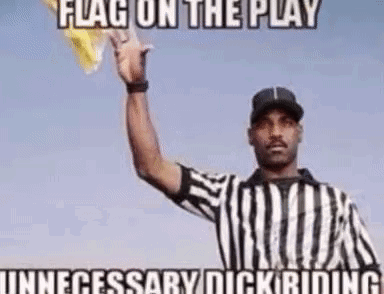Updated November 2nd, 2022.
Note: This guide is 100% safe don’t ban me mods ![]()
Introduction
In this guide I’m going to show you the steps you must take in order to:
-
Create a working desktop shortcut that opens a Roblox game when clicked.
-
Create a custom icon for your desktop shortcut.
-
Apply said custom icon to your shortcut.
This guide is meant for Windows OS and should work using all browsers.
Shortcut Creation
First thing you must do is go to your desktop and right click.
Then navigate down to ‘New’ and select ‘Shortcut’.
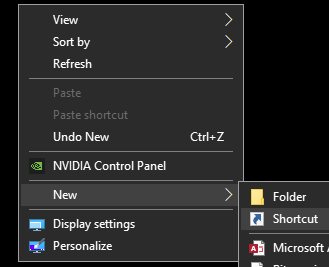
Doing this will bring up a menu where you must type in ‘roblox://placeID=’ with the ID of the game you’d like to set as your shortcut at the end.
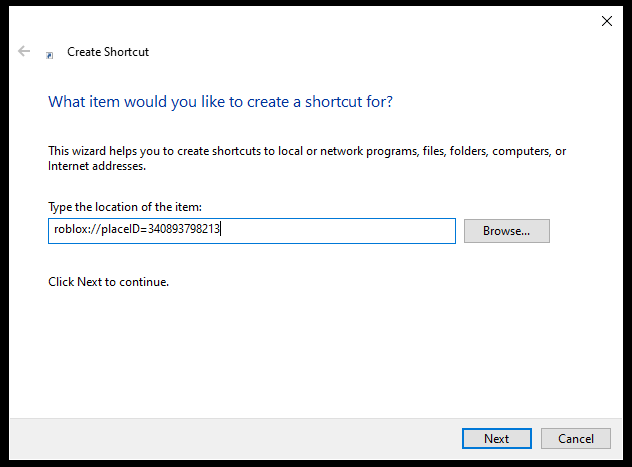
Here's how to get a game ID for those who don't know.
Simply go to the webpage of the game you’d like an ID from and copy the number from the URL.
![]()
After this, paste the code into the shortcut menu. (ex: roblox://placeID=277751860)
Once you’ve done this, click the ‘Next’ button and type in the name of your chosen game.
Click ‘Finish’ and you now have a fully functional Roblox game icon right on your desktop.
Custom Icon Creation
You now have your favorite Roblox game available right from your desktop, but no icon to distinguish it out from the rest… Well you’re in luck!
First what you want to do is save the game icon to your device.
In order to do this you must right click the game’s icon and click ‘Save image as…’ (you can name the file whatever you like, it won’t effect anything).
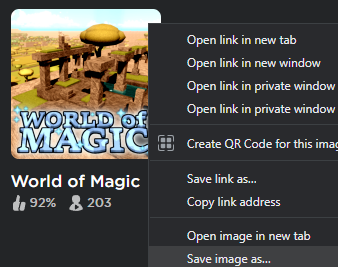
(You can use any image you want for your icon, this is just for my example.)
After saving the image you want to use as your icon, you’re going to need to go to this website to convert it into an .ico file.
If this website doesn’t work just type ico converter into google and you should be able to find another.
Next you must press the ‘Choose File’ button and select your image.
![]()
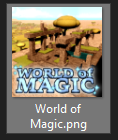
Then select the sizes you’d like for your icon and press ‘Convert’.
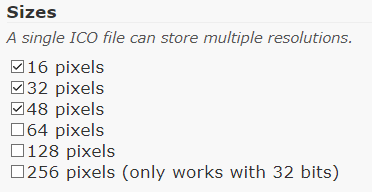
![]()
After your file is finished converting, it will automatically download to your files.
Once you have your .ico file ready, you’re almost finished!
Applying Custom Icon to Shortcut
Now that you have your working desktop shortcut and an icon file to go with it, you’re almost done!
What you need to do now is right click your shortcut on your desktop and select ‘Properties’.
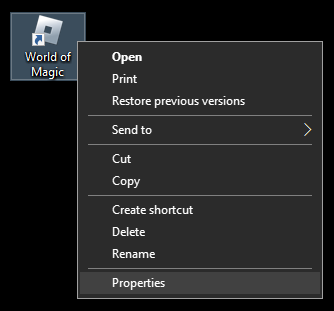
After this you must navigate to the ‘Web Document’ tab and select ‘Change Icon’.
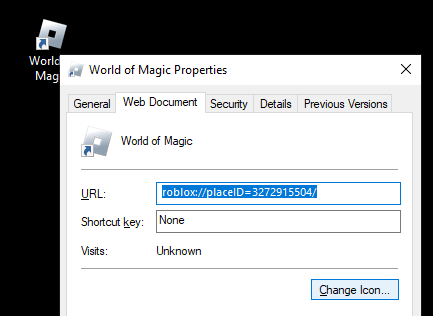
Click ‘Browse’ then navigate to your .ico file and select it.
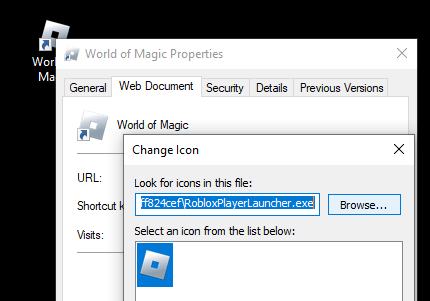
Once you’ve selected your .ico file, click ‘Apply’ and you’re finished!

TL;DR
-
Create a shortcut on your desktop using roblox://placeID=(game’s ID) as the location.
-
Download the image you want to use as the shortcut icon and convert it to an .ico file using this website.
-
Right click your shortcut and navigate to Properties > Web Document > Change Icon > Browse > Select Icon > Apply.
Thanks for sticking around to the end!
Anyone want an AO icon I gotchu ![]()