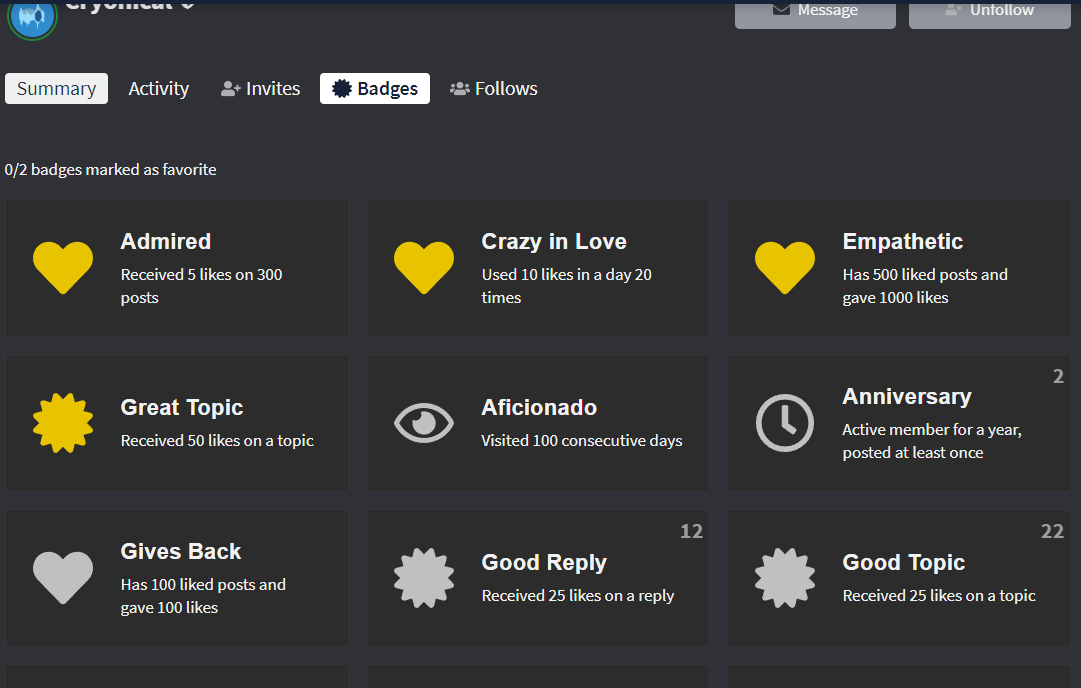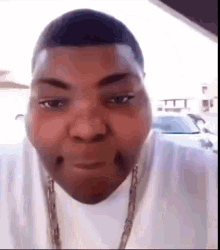Since May is nearly over, it’s time to look back and investigate which user has contributed the most to this community, and deserves the prized User of the Month Badge! Whether it be amazing art, wonderful writing, creative content, or many, many more things, there’s a lot of ways that a user can become User of the Month!
As soon as possible after the voting time ends, valid votes will be tallied and the new recipient of the User of the Month badge will be announced!
Criteria (Please Read)
There are a few requirements that must be met in order for you to vote for someone. If you do not meet these criteria and vote anyways, you may be punished, and your vote will not count now or in the future. Please abide by these.
-
Do not make an entry for a poll which has already ended, or a poll which has not been created yet.
-
You may not create two different entries for the same poll, or vote for several or no users in the same entry.
-
You, and the user you are voting for, must have the Member (Trust Level 2) or Regular (Trust Level 3) trust level in order to vote. You are messaged when you gain a trust level, and you can view your current trust level on your profile. You can view the trust level of the user you are voting for through their profile as well.
-
You may not enter a vote for yourself, an admin, a currently suspended user, or a user that already has the User of the Month badge.
-
You must follow the below steps for voting.
How to Vote
-
Click on my profile picture to the left. This should bring up a summary box with some of my information. Then, click the blue “Message” button on the top right of it. This should start an “RE” message.
-
Paste the link of the summary page of the user you are voting for. (Example Link:
 ). It should look like this in the preview box:
). It should look like this in the preview box:
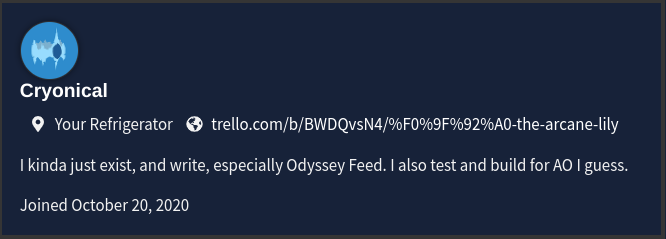
If you cannot find their summary page, simply ping them in place of the vote. (Example: @Forty-Eight). Make sure the ping works properly and you have not misspelled it.
-
(Optional). Below the link, you may also add a reason why you are voting for them. There is no length requirement or limit to this, but I will probably read it.
-
Click the blue “Message” button on the bottom left corner of your screen in order to submit your vote.
-
At any time, you may delete your entry, or edit your entry in order to vote for someone else; Votes are tallied only when the voting closes.