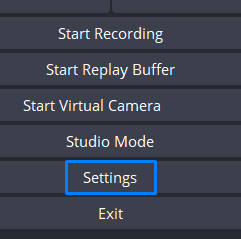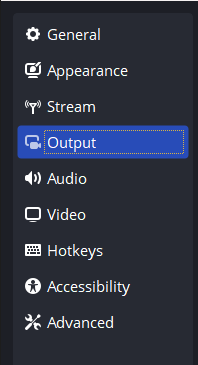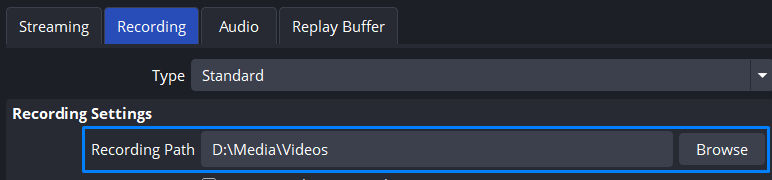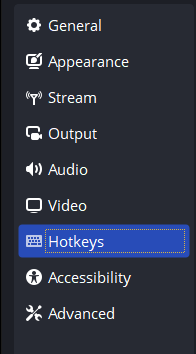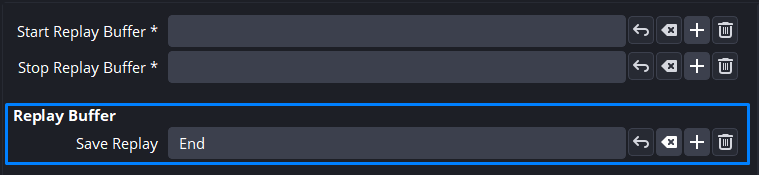i’ve had medal running over the game since the start because there were tales of people getting falsely banned automatically from the anti cheat or something, but it tanks my framerate a lot, even in games that have perfect framerate without it. is this still something to worry about, or should i get rid of medal? or is there maybe a better alternative
If you do windows key + G it pulls up windows built in screen recorder which has a clipping feature, it does kill my frames though so I don’t like to play with it on
Like recording right when u launch roblox?
no, unless you find an alternative
it’s better to be safe than sorry ![]()
I just do 15 sec clips, i don’t record ALL my gameplay
i’m not recording all of it, i have it set to 1 minute clips
That might be a lil too long…
i mean you can still change settings in medal to improve performances
but i dont think there would be a huge improvement with alternatives, at the end of the day you are still clipping so necessarily youll have worse performance than without
i’ll try lowering quality and time to 30 seconds and see how it goes
Don’t use medal. Not because it’s risky, but because it’s bloating your computer.
There are alternatives to it like OBS’ Replay Buffer, NVDIA’s Instant Replay, Window’s capture, etc. that are much cheaper in memory usage and consumption all while not risking you anything.
i have obs studio installed, how do i use the replay buffer? or is it a separate download
Head to your settings, look for the ‘Output’ category, click on the ‘Replay Buffer’ section, check the ‘Enable Replay Buffer’ toggle, move to the ‘Hotkeys’ category and edit your ‘Save Replay’ keybind.
No, it should be ready to go the moment you install OBS, much like being able to stream and record.
Assuming if you have the settings and keybinds setup, you just press “Start Replay Buffer” and leave it on until you don’t want clips to be made anymore.
How to setup Replay Buffer.
Assuming you’ve got the basic OBS settings down then you just need to follow these 9 steps:
- Go into Settings.
- Go to Output.
- Go to Recording.

- Make sure there’s a recording path.
- Head to Replay Buffer.

- Check Enable Replay Buffer, and set how far back you want it to capture.
- Head to Hotkeys.
- Filter in “Replay” to find the keybinds easier.

- Give “Save Replay” a keybind at the very least.
Then that’s it you’re done.
You are now able to start using Replay Buffer and do clipping shenanigans like on Medal, Shadowplay, etc.

I haven’t had any issues w/ Replay Buffer thus far - or OBS in general too much really - outside of directory issues since I’d like having my regular recording and clips be organized in separate files.
But I haven’t got a clue on how to do that, so my regular recordings and clips are together for now. .
But aside from that, I prefer it over Shadowplay since I have a widescreen monitor. And I need to enable capture desktop to not have the resolution in my clips and recordings be super stretched. .
This topic was automatically closed 182 days after the last reply. New replies are no longer allowed.