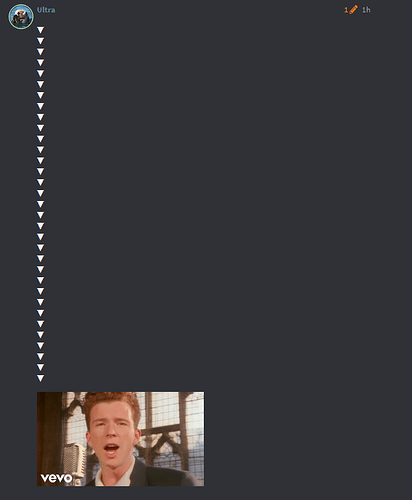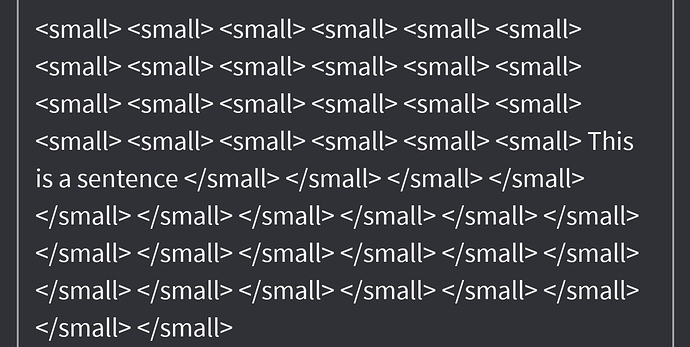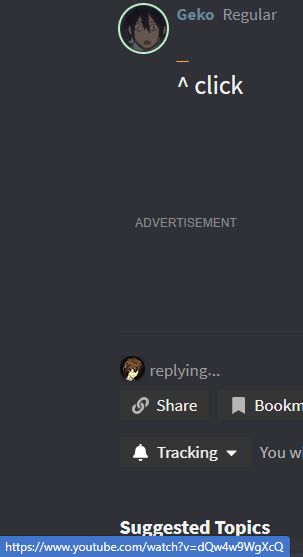Basically just a spot where you can learn things like how to make text bigger/smaller, make drop-downs, censor text, organize/use the table of contents, and the like.
Text formatting
All of these can be used in tandem with one another if formatted correctly and can be done in things like tables. Does not work for Summary titles. If your text size continues until the end of your topic, you don’t need </ big/small > to close it out. However, if there is regularly-sized text after you do need to close it.
Big Text
For big text I just do < big > (text) </ big > (minus spaces between the </>). Caps out at one.
Small Text
For small text it’s the same but put small in instead. No discernable minimum, you can make it as small as you like from what I know.
Strike Through
You can make cross-out text by doing the same but just put an s in place of big/small. Or you could do ~~ (text) ~~ (which is what I do).
Alternative Font
Simply surround your text with `. I can’t provide a non-active example because it negates spaces and other characters, but surrounds your text like any other marker. If you want to show someone how to format something without activating it, use this around it.
**This is an example, as it's not actually bolded.**
Underlined Text
Use [u] to start your underline and [/u] to end it. This does not work with <>
This is an example. [u] This is an example. [/u]
Combining Bold + Italics + Others
You can also combine bold and italicized words by mixing underscores (_) and asterisks (*). This is an example.
You can even strike through, bold, and italicize words at the same time. This also works for the alternative font as well, alongside big/small text add-ons.Same goes for underlined text as well.
Segments/Cards
If you’d like to organize something like separate lists, discourse requires that you have text between them otherwise it will put them on lines right above/below one another. To separate them, you can create a segment by putting a > on its own line. This creates a barrier that makes a clear distinction between lists. Below is an example.
Alternatively, if you’d like to segment text into cards then you can place a > and then being typing on that line. To create a new card you can double enter and do the same thing again. If you’d like to make a new paragraphs within the same card, only enter one new line and begin typing on that
This is one line
This is another.
This is a new card
Tables
Apparently you can make tables too by separating parts with |. Like | (text) | (text) |. You can separate this as a heading by marking | - | for however many categories you have and it distinguishes them.
Magic |
Damage | Effect |
|---|---|---|
Ash |
Idk | Petrify |
Summary/Drop-Down
I’m so stupid, summaries are how you make drop-down text xD. It’s in the gear, click hide details. You can also make drop-downs within drop-downs.
This text is replaceable by inserting whatever you want within the quotes
This text will be hidden. The text that will be hidden is what’ll show upon drop-down. Same concept for blur spoilers which I just found out because I’m stupid. You can also blur a summary too.
Blur Spoiler
To blur your text, select the gear icon and choose blur spoiler. You’ve already seen two examples of what this does through this text and the summary below.
Embedding Videos/GIFs
Annoyingly, it will turn down any music or YouTube video you listen to until you exit the app completely for Imgur (because it loops). If you have a YouTube video embedded then it will turn down current audio and then turn it back when the video ends. If you’ve both embedded (as I do), then playing the YouTube video after the Imgur will return your audio to normal.
YouTube Videos
- For this there are certain things that might not work. t=4s for 4 seconds in may not work.
- Different videos have different liscensing that may prevent it from working.
- Make sure you’ve nothing else on the line your code is on.
- Simple strings like /watch?v= and youtu.be/ work more reliably than any other link variants. You can get the latter by opening the share tab on a YouTube video
- It should appear embedded if you did it correctly
- Cannot be inside of a summary
- It should work for unlisted videos
Videos
Honestly just post the raw link with nothing on its line. Works with almost everything, bur if you can share it in .mp4 format it’s more reliable. I just use imgur.
GIFs
Pretty sure it’s the same as above if you’re using imgur, but I’m not sure about other things.
Polls
To make a poll, click the gear icon and select build poll. You can make it multiple choice (and limit choices if you want to), or single-choice. For multiple-choice, you may require one to choose a minimum of choices. Your maximum can be the same as your minimum or go up to as many options as you provide. The votes can be anonymous or public and the votes can be displayed one of two ways. For percentages, select the bar poll and for sheer numbers select pie chart. Number ratings are also available between any numbers of your choosing, however they must be integers (or whole numbers). You may also select when the votes are visible to people, which can be anytime, upon vote, or not visible until the poll’s end. If need be, you can close polls at any time or schedule them to close after x amount of time. You cannot insert a poll inside of a summary.
Super-Secret Negate 20 Characters
You can negate the 20 characters by making an invisible heading. To do this you can surround one word with < (text) >. It must be one word and if you don’t have a discernable sentence, you may write your one word as a sentence. I use “thisisasentence” and it works fine. There’s an example in the replies from me.
Alternatively, in the case that this happens to be patched out, you can make text so small it’s invisible. For this instance I still have regularly-sized text in the post and thus will close it out with </ small >, however this is not necessary as @Noober says in the replies.
This is a sentence
YouTube embed
Other embed
GIF embed
Poll 1 (public, bar, single-choice)
- This is a single-choice, public bar chart
- This is a singe+choice, public bar chart
Poll 2 (On vote, number rating)
- 1
- 2
- 3
Poll 3 (Multiple choice, when closed, pie)
- 1
- 2
- 3