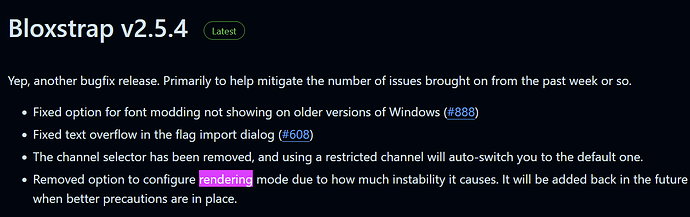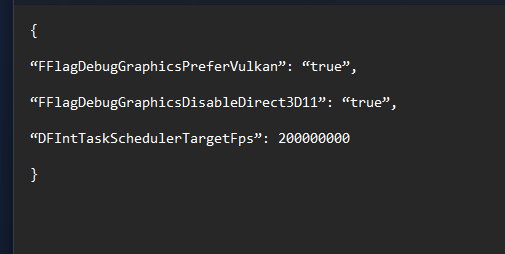After a lot of researching, I figured out how to force roblox to run vulkan, a much more efficient graphics system in comparison to the default one used by roblox. The small script also unlocks fps, and it is non bannable in any way, as its moreso like a settings change than anything else, and buffed my fps from around 40 in rubica to 80-120, depending on the server.
If you do this and you have an hdr monitor, (like i do) it may cause some screen darkening and lightening whenever you exit fullscreen, you can turn hdr on and then off to fix it or just wait and it should go away.
1: in windows search, search for the roblox player, and click “open file location”. Make sure your clicking on the roblox player client, not the microsoft store version which will simply show up as “Roblox”.
2: In the file that shows up, right click, and hit “open file location” on roblox player. You may have to hit “show more options” to see it.
3: Right click on the background, and make a new folder. Name the folder “ClientSettings”
Include uppercase or it will not work.
4: Go into that folder, and Create a new text document named “ClientAppSettings.Json”
You must change the .txt at the end to .Json, or it will not work.
It should say JSON file, like it does for mine.
5: go into the file, and paste the following code:
{
“FFlagDebugGraphicsPreferVulkan”: “true”,
“FFlagDebugGraphicsDisableDirect3D11”: “true”,
“DFIntTaskSchedulerTargetFps”: 200000000
}
This will make roblox run a more efficient graphics system, and unlock your fps.
6: save the file, and test it. If it works, hit shift+f5 on the title screen. Unless you have an absolute potato pc, you should be getting more than 60 fps.
You will have to do this every roblox update, so I suggest saving these steps in a document or something similar.