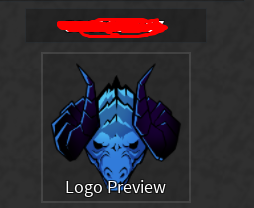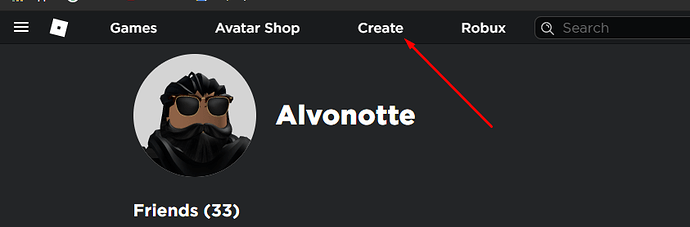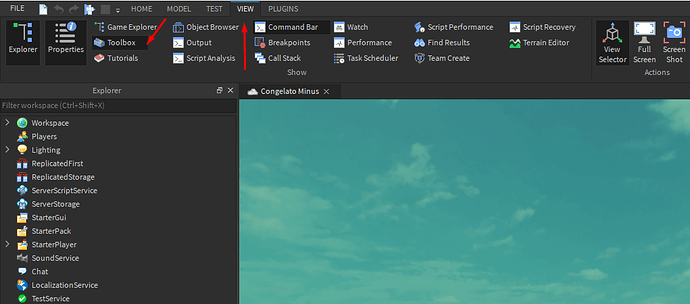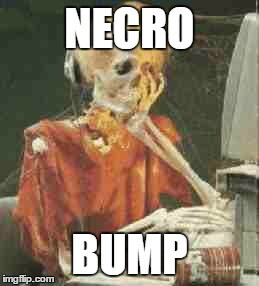In the current version of the game, it’s suggested that you input the decal ID when inserting an image for your guild logo, and if it doesn’t show up, the game suggests you keep subtracting one until it displays correctly.
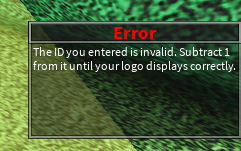
Now, you could do this, if you wanna subtract a total of 200 numbers from the original ID which is very time consuming and not really worth it. Here’s the proper way of doing it:
Step one
Go to the “Create” tab on your ROBLOX Web browser
Step Two
Click “Edit” on one of your games

for now i’ll be using my game named “banana jungle”
Step Three
On the top of your ROBLOX Studio tab, click “View” and then click “Toolbox”
Step Four
Click on your inventory in the toolbox.
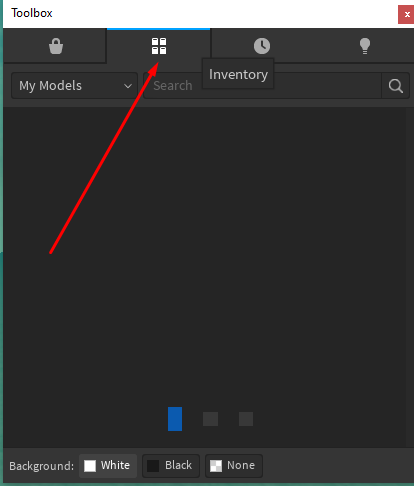
Step Five
Click on “My Models” and then select “My Images”
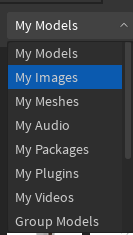
Here, somewhere, should be the guild logo that you uploaded on ROBLOX.
Step Six
Click on the logo/decal, and then on your screen, click on a brick.

Step Seven
Go back to “View” on the top of your ROBLOX Studio, and click “Explorer” and “Properties”
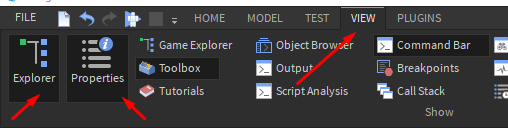
Step Eight
Click on the part that has the image on it, and then on your explorer click the little arrow to collapse. Then, click the little potrait inside of it which should be named what you named your Decal
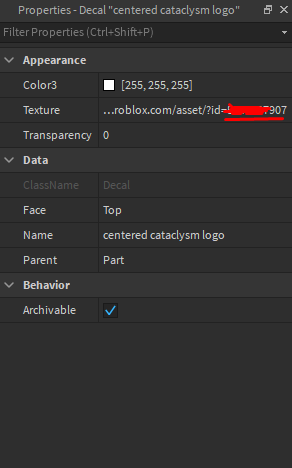
Step Nine
On your properties, there should be a box where it says texture, and has a link in it. In the end of the link is the image ID you need to input in order to have your guild logo.
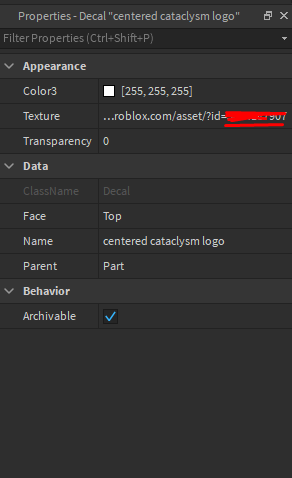
Step Ten
Copy the last bit, and paste it into the guild creator in order to have your guild logo display successfully! Hurah! No having to subtract by 1 for 2 hours straight!